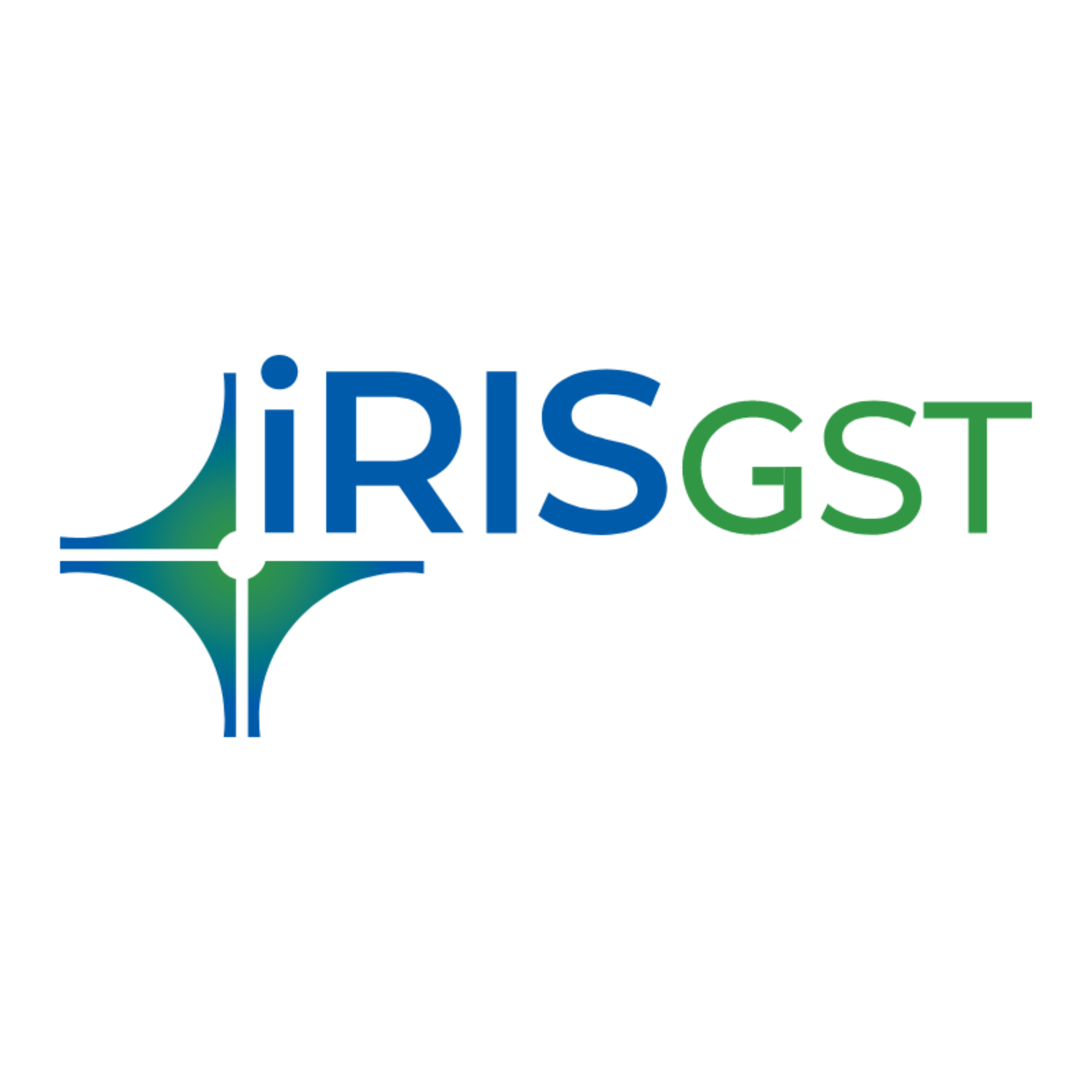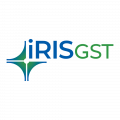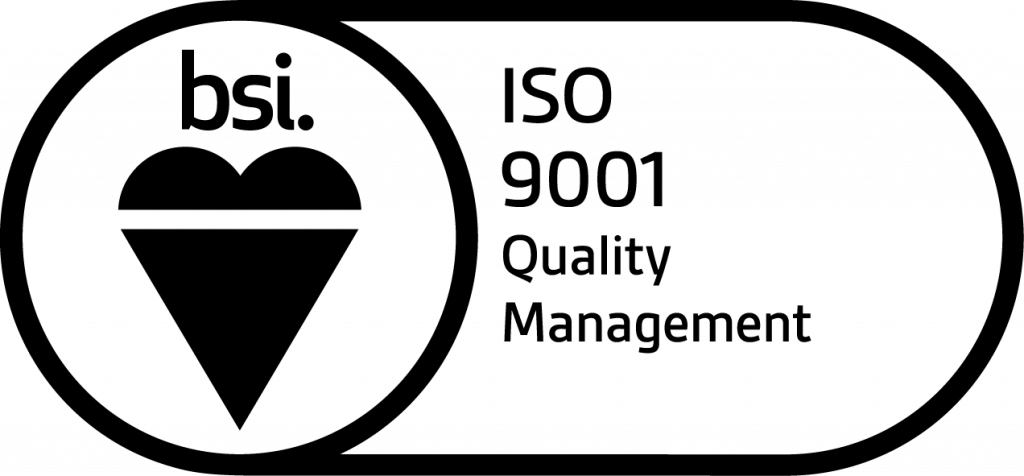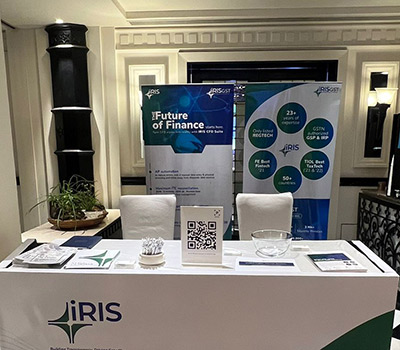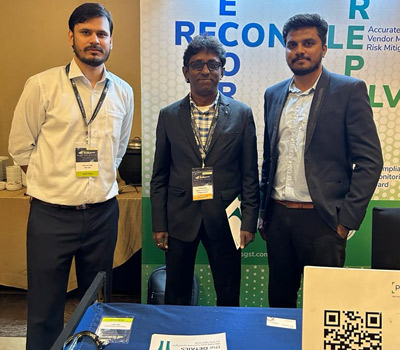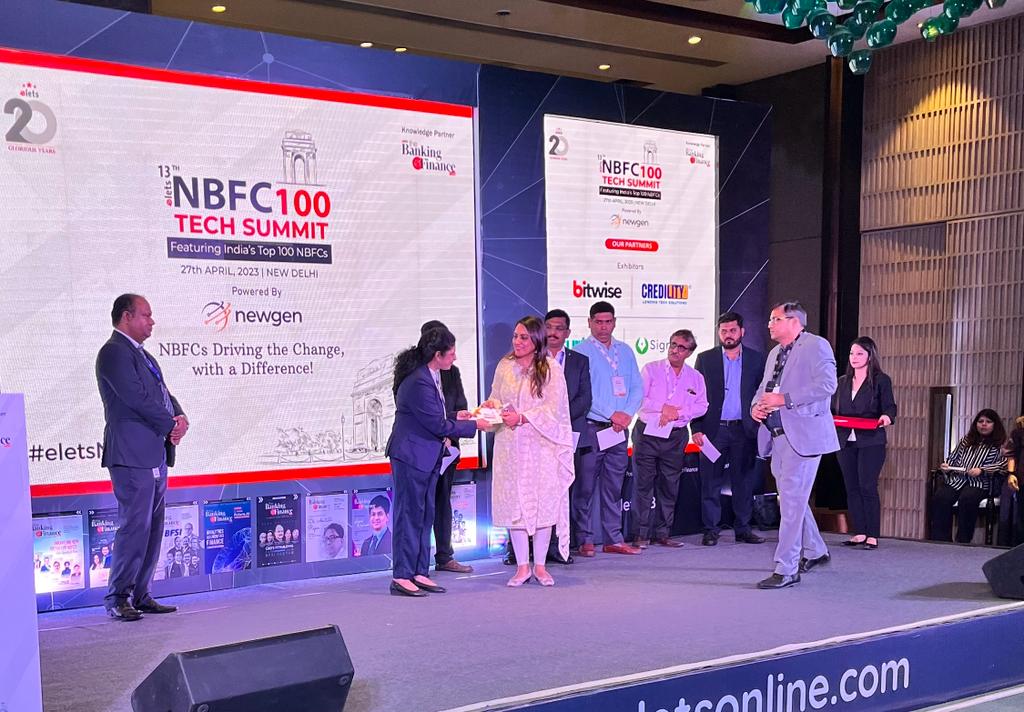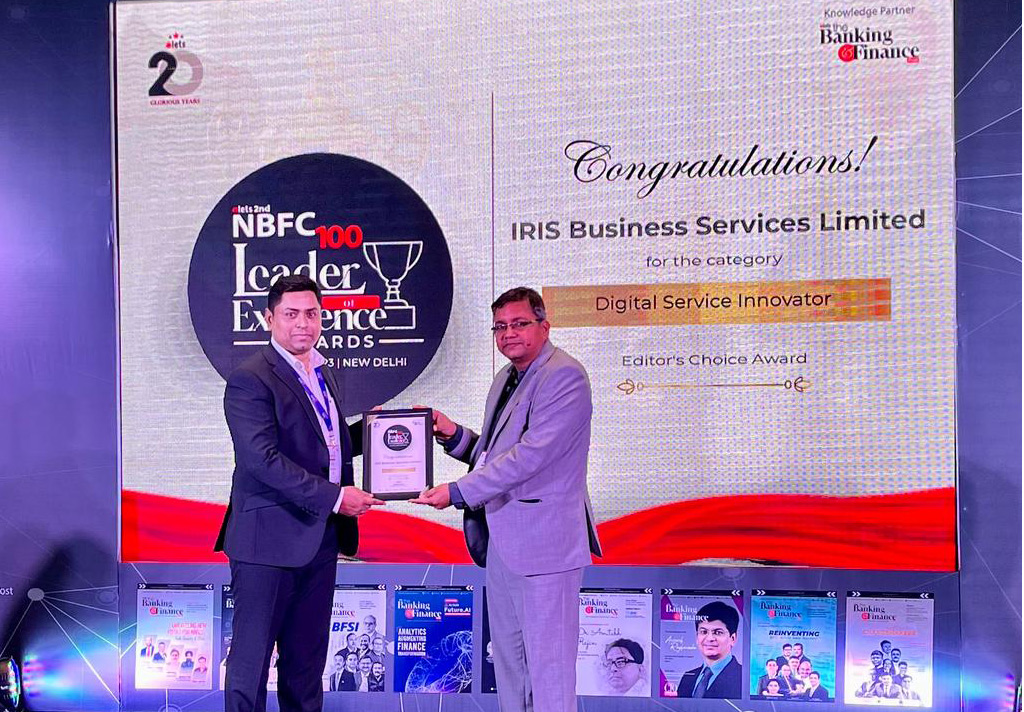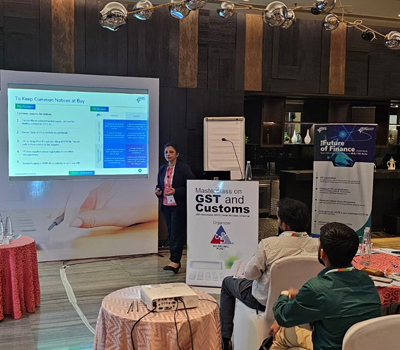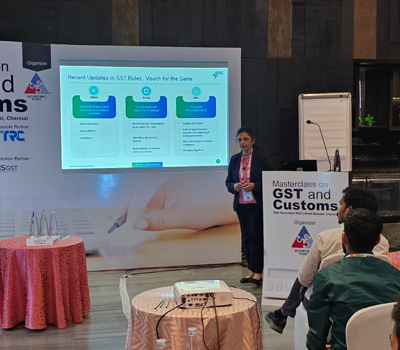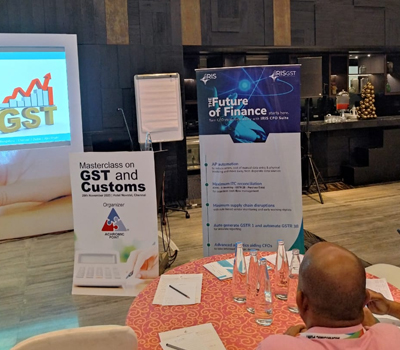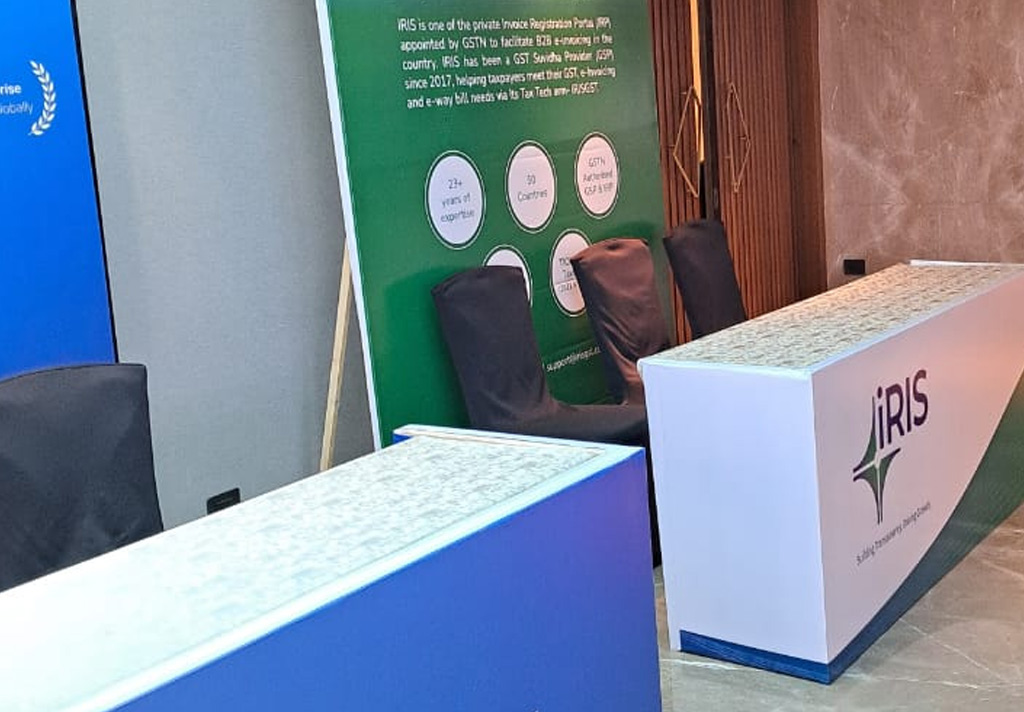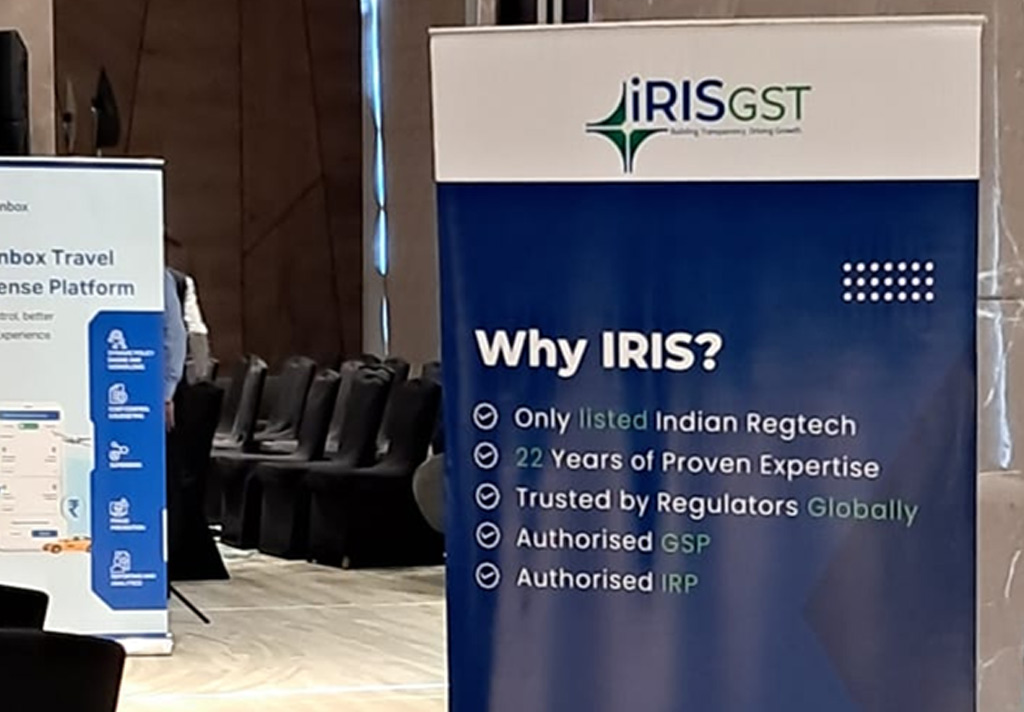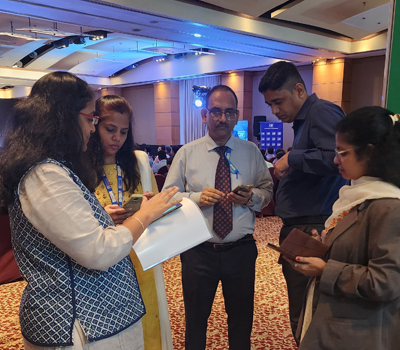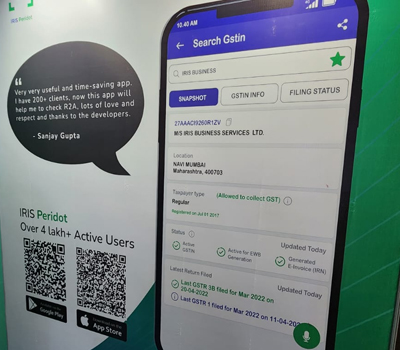Upload GSTR 7 data Here you can upload the details for GSTR 7 through input format provided by IRIS. The data needs to be as per IRIS Input Formats. Process
GSTR 7 GSTR 7 is a monthly return. It needs to be filed by Tax deductors under GST. Now by using IRIS Sapphire, you can save your GSTR 7 return details
Create ITC 04 Click on “Create ITC 04” to create ITC 04 return and then confirm it so that ITC 04 return will get created. Now the IRIS summary will be displayed.
Upload ITC 04 data Here you can upload the details for ITC 04 through input format provided by IRIS. The data needs to be as per IRIS Input Formats. Process
ITC 04 is a quarterly return. It needs to be filed by every principal manufacturer registered under GST and who sent goods to job worker for further processing on those
Reports on GSTR 2 Data Report 1 – HSN Summary for Inward supplies based on uploaded data (Can be used to fill table 18) This report is related to HSN summary
Reports on GSTR 1 Data Report 1 – HSN Summary for outward supplies based on uploaded data (Can be used to fill table 17) This report is related to HSN
Here in this section, you will get additional reports which help you while preparing your GSTR 9. These report will be created based upon data uploaded for GSTR 1 and
Create and Save GSTR 9 Click on “Create GSTR 9” and then click on confirm to proceed with the creation of return Once the creation is complete, uploaded data will
View Uploaded Data Here you can review the uploaded data in the respective sections as per the format of the uploaded document. So here section wise you can do the
Upload data for GSTR 9 Here you need to upload all data including the data which got auto-populated. So for all sections, you need to upload data in .csv file as per the IRIS
Auto-drafted GSTR 9 (IRIS) Once you have done with Bulk Get data, here in Auto-drafted GSTR 9 (IRIS), Click on calculated data button and then click on Check Status button so