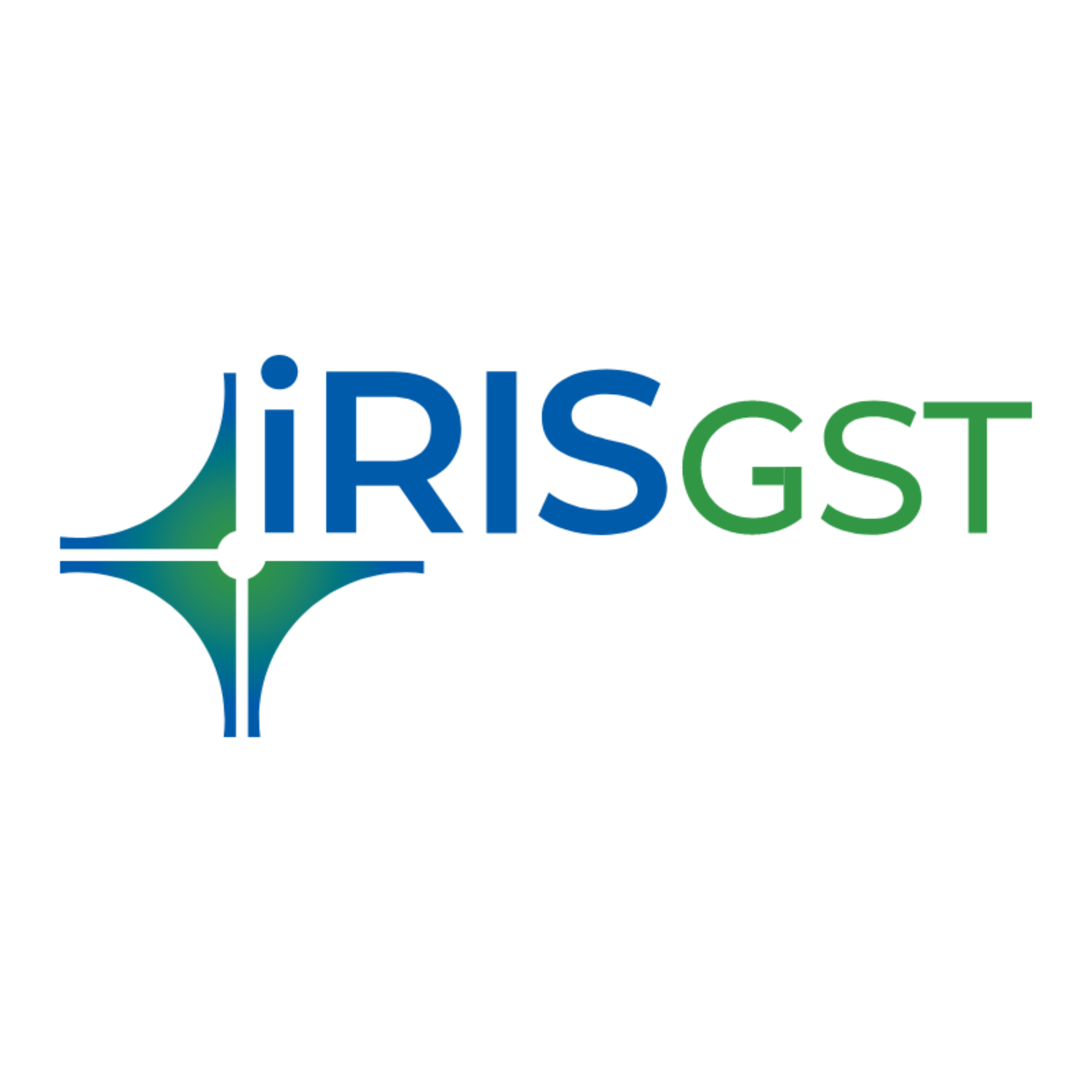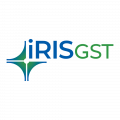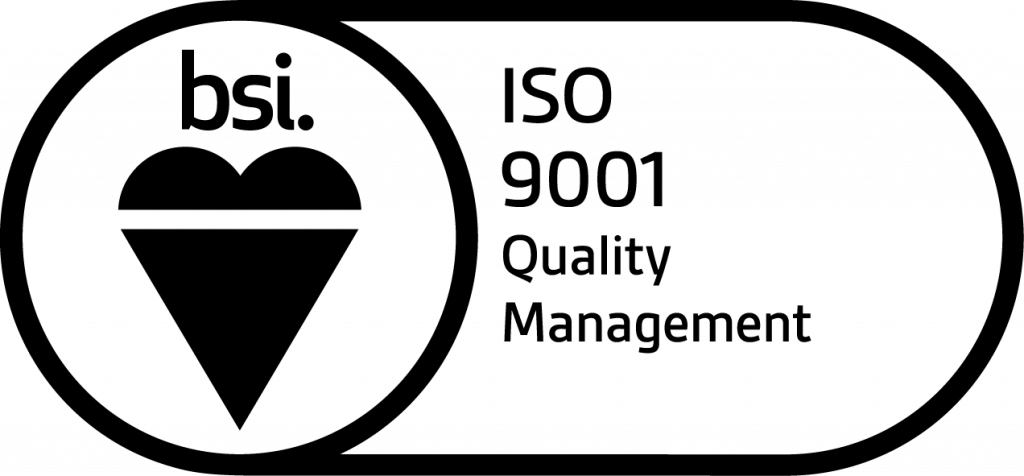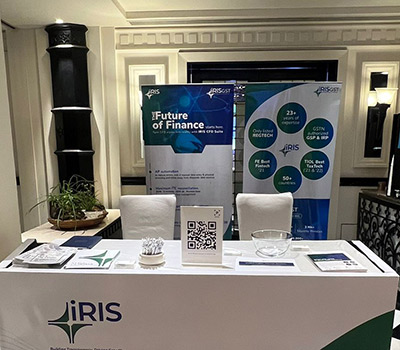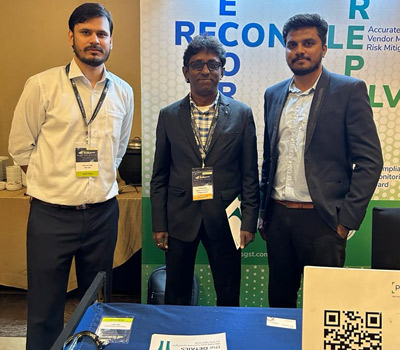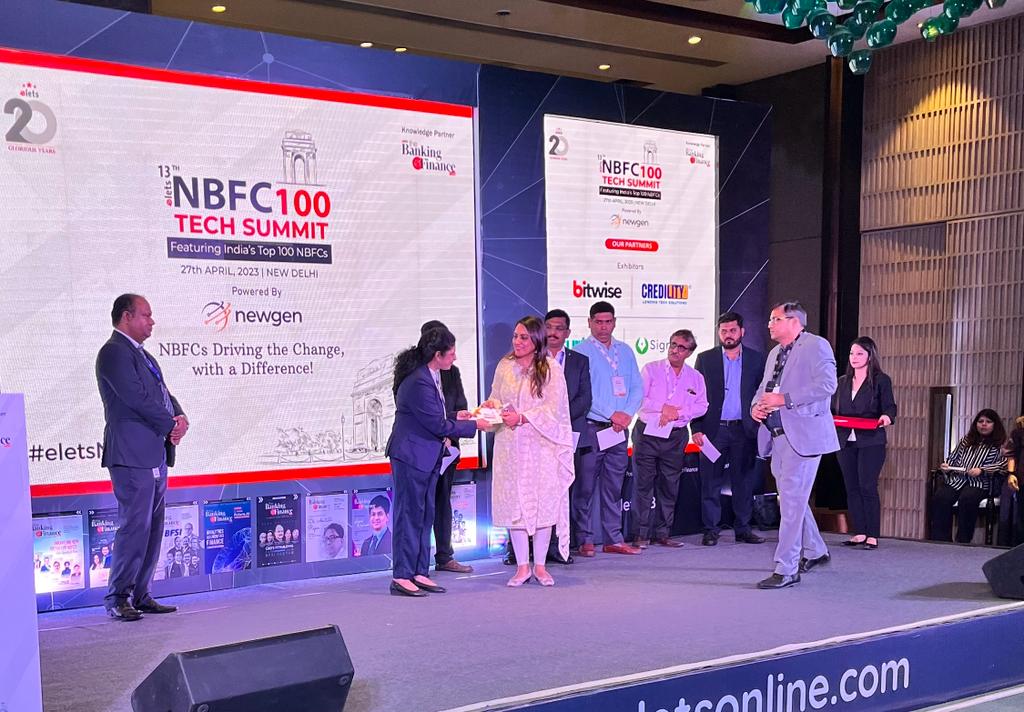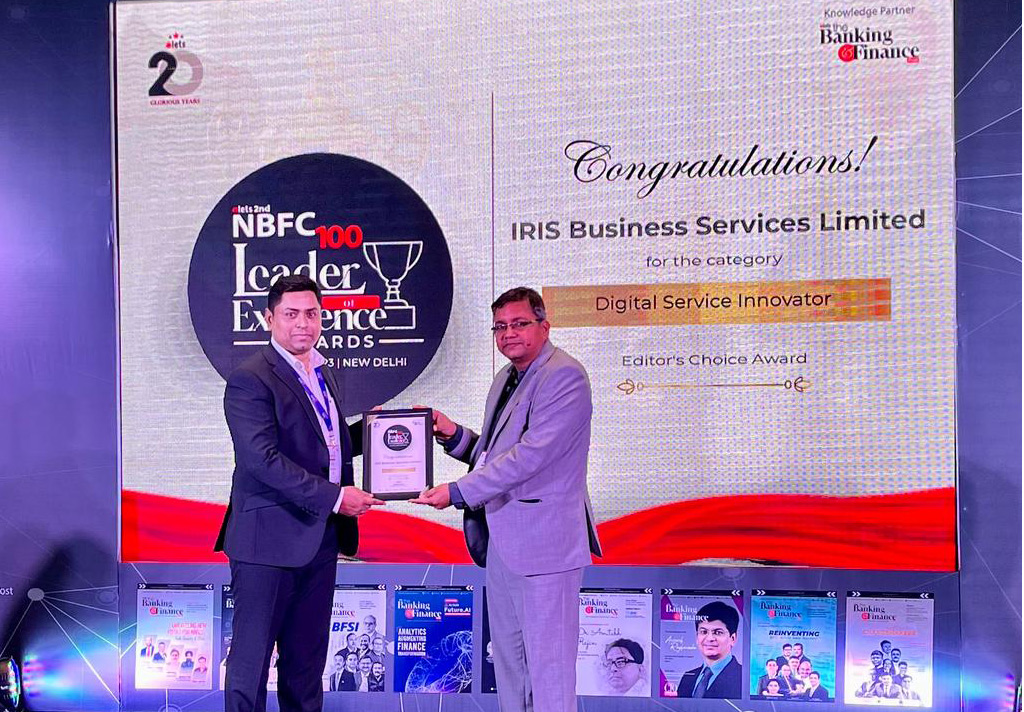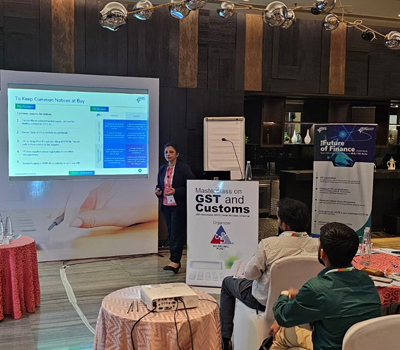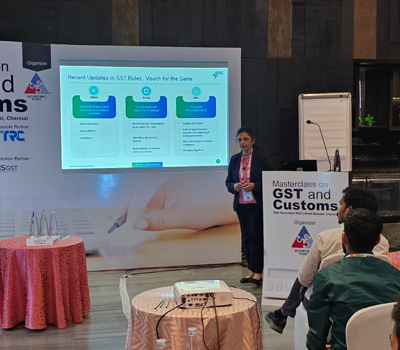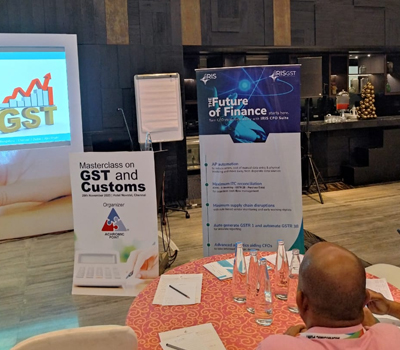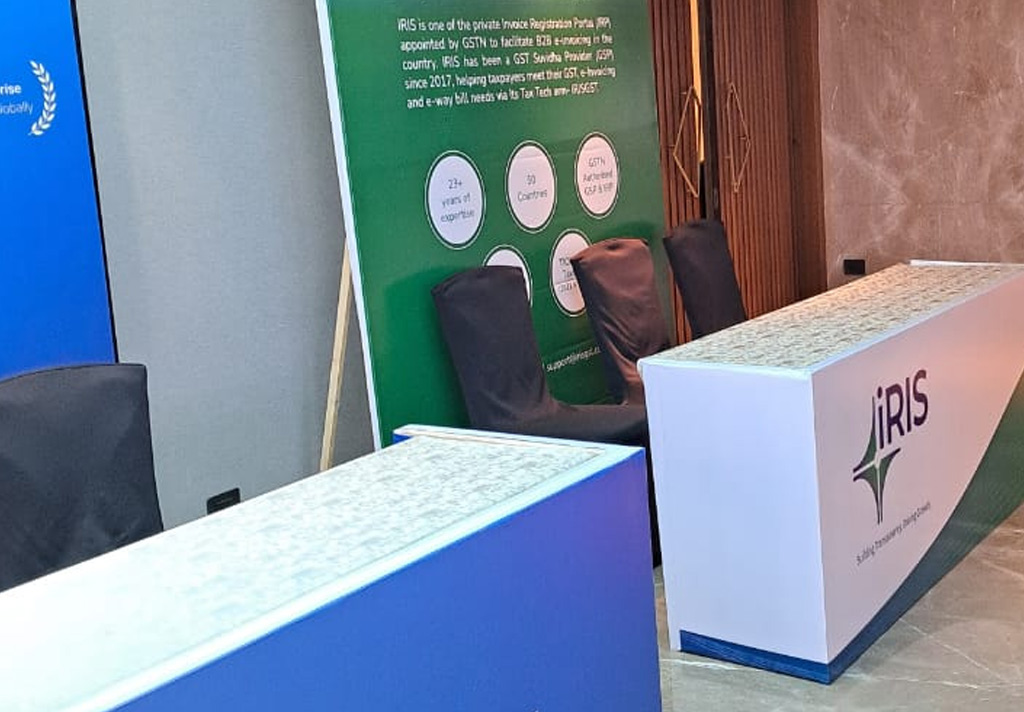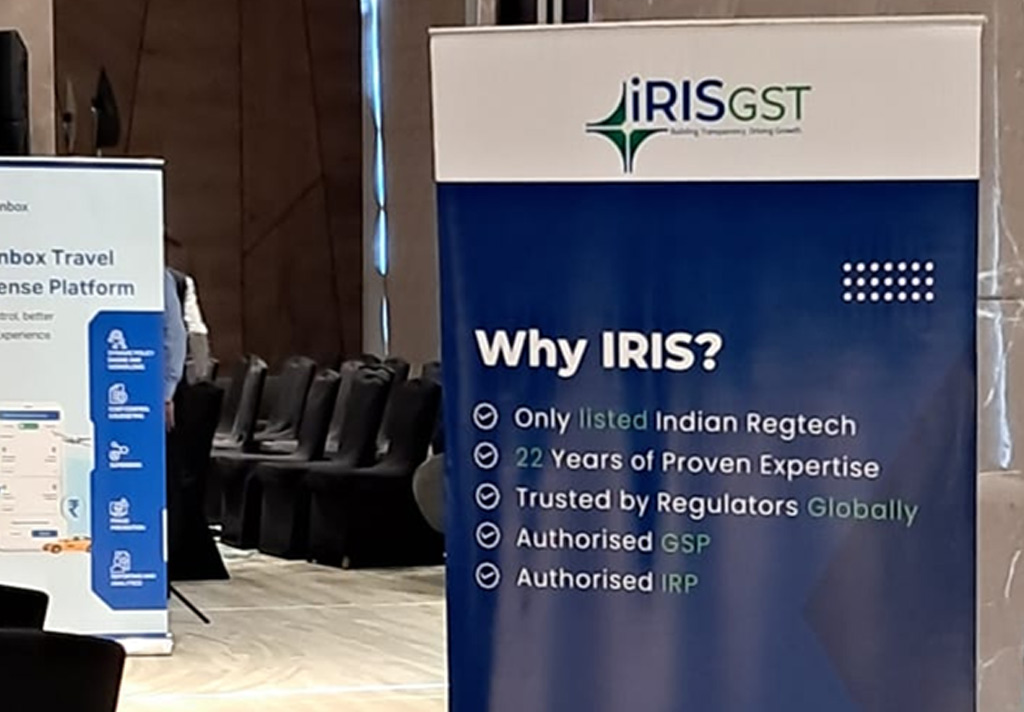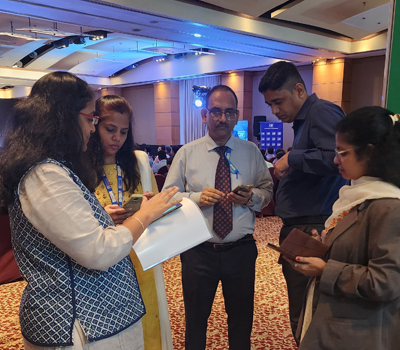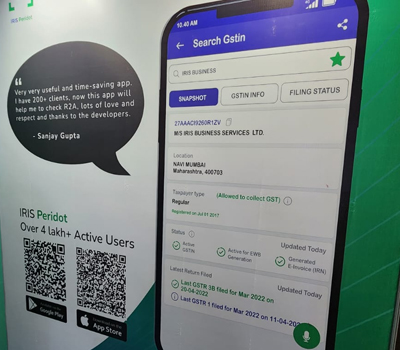GSTR 6A Here you can see the auto-populated details of GSTR 6A from GST system. Here you can see all the invoices which are uploaded by your counter-parties. So click on Get
Value Added features Here in IRIS Sapphire, we are not just providing return filing solution but also providing some value-added feature Value Added Features are as below: Dashboard – Here you can see
Upload invoices To start the filing process, you need to upload your ISD invoices. The data needs to be as per IRIS Input formats. So for this upload, firstly select taxpayer i.e. GSTIN
Snapshot of features for GSTR 6 Upload data in .CSV file as per IRIS input format. Input format designed keeping in view the need to absorb changes in the GST Law.
Create GSTR 3B Click on “Create GSTR3B” to create GSTR3B return, the summary will be displayed. Then click on “Save data to GSTN” to save the data to GST system.
View Here you can view the table wise summary of GSTR3B for review before GSTR 3B filing. View inside the table 3.2 In table 3.2, click on the “POS details”
Upload For Single GSTIN Here you can upload the details for GSTR3B filing for one GSTIN at a time through input format provided by IRIS. The data needs to be
3B Filing Process Bulk Upload or Single Upload the data as per IRIS Input Format Option to auto-populate 3B data based on your GSTR 1 and GSTR 2 data is available. Review the GSTR 3B details
Key points to note File format supported – CSV and ZIP containing one or multiple CSV The format (including the headers and sequence of columns) needs to be strictly followed
E-sign GSTR 1 After submission of GSTR 1, for authentication of return you need to do E-sign. Follow the below mentioned steps for E-sign: If DSC Signer is not already installed
Submit GSTR 1 After creating GSTR 1 draft and saving all data to GSTN, now you are ready to submit GSTR 1 return. Please note that submission of return is the final step
Saving data at GST system Once verified, the data can be saved at GST system. Click on ‘Save Data to GSTN’ to save generated GSTR1 draft onto the GST system.