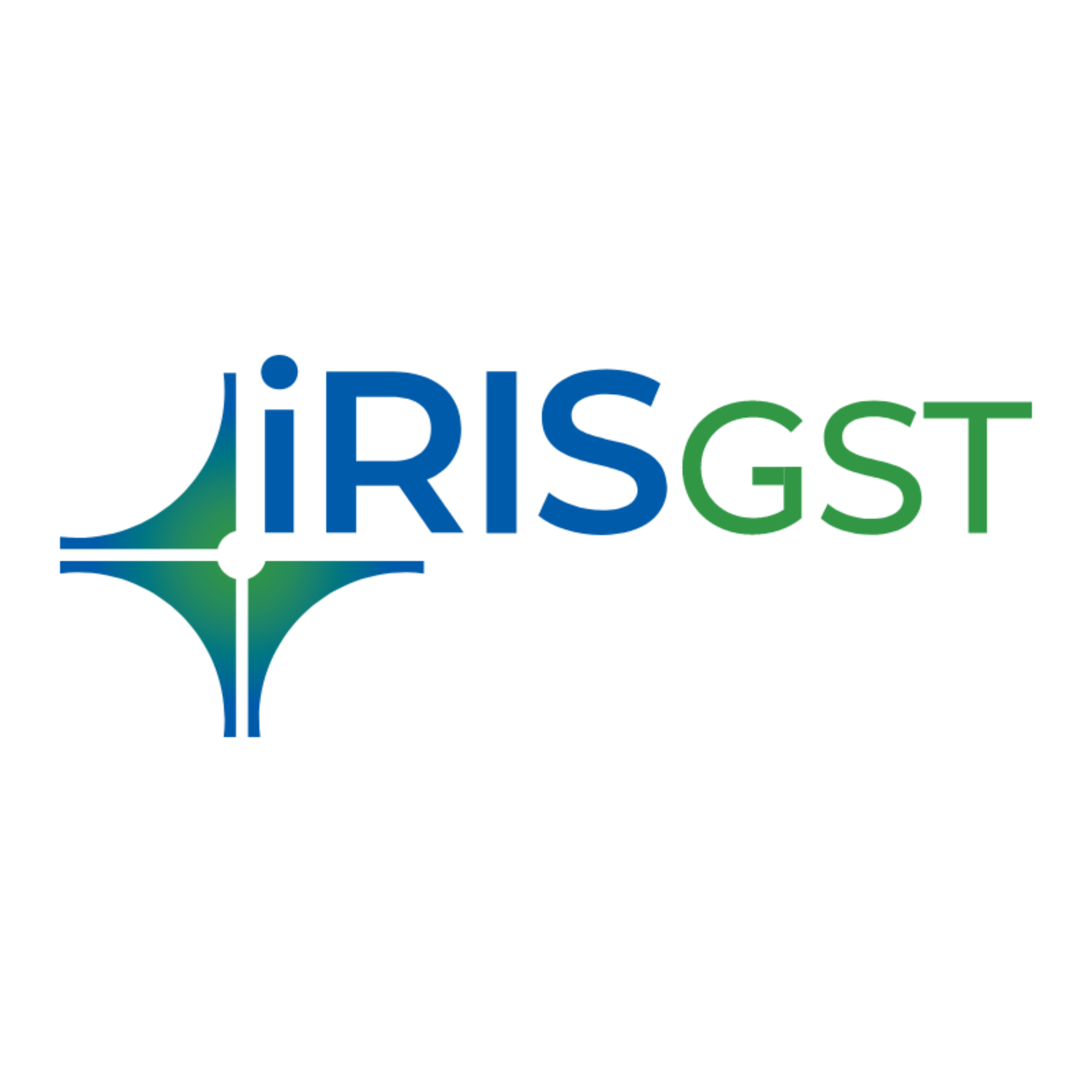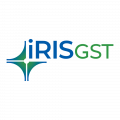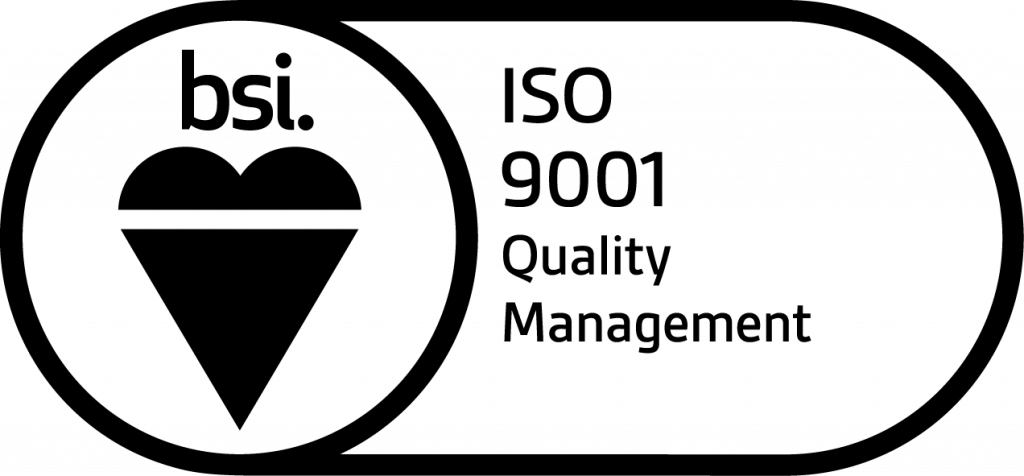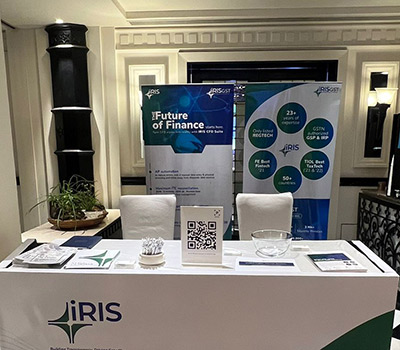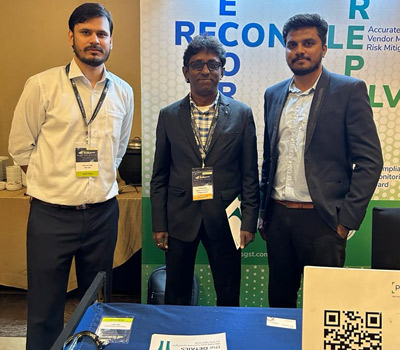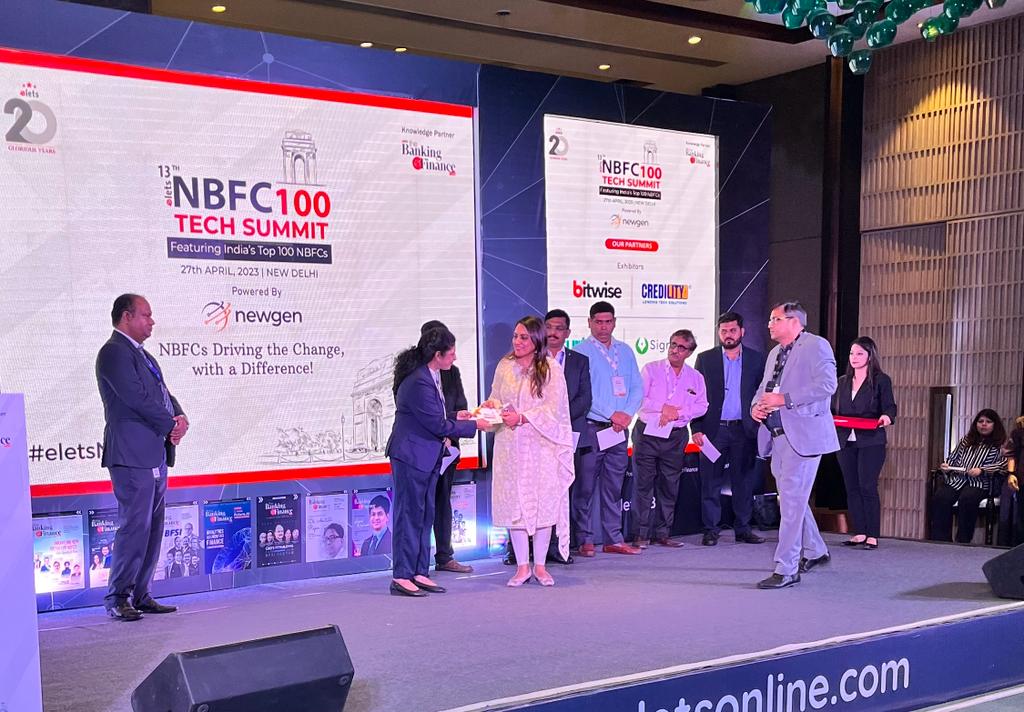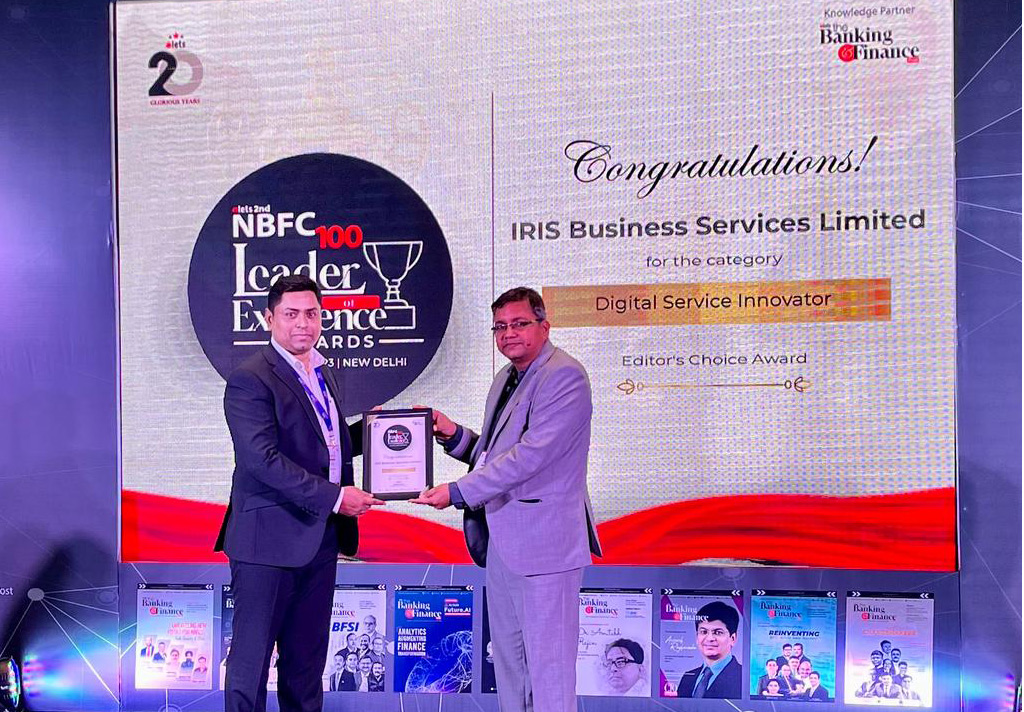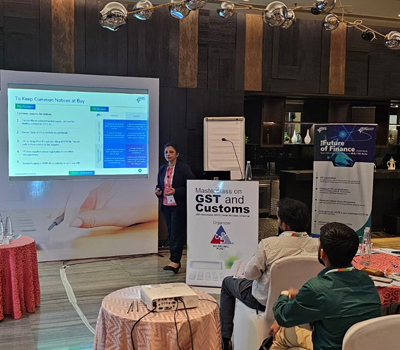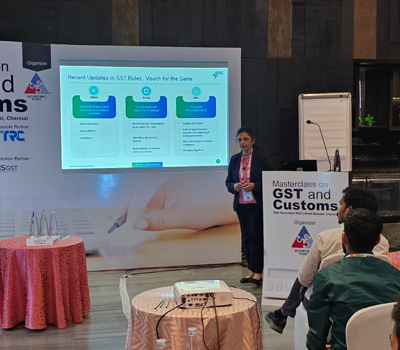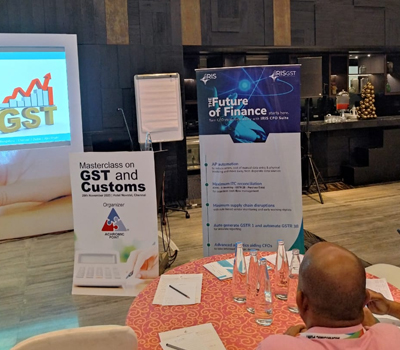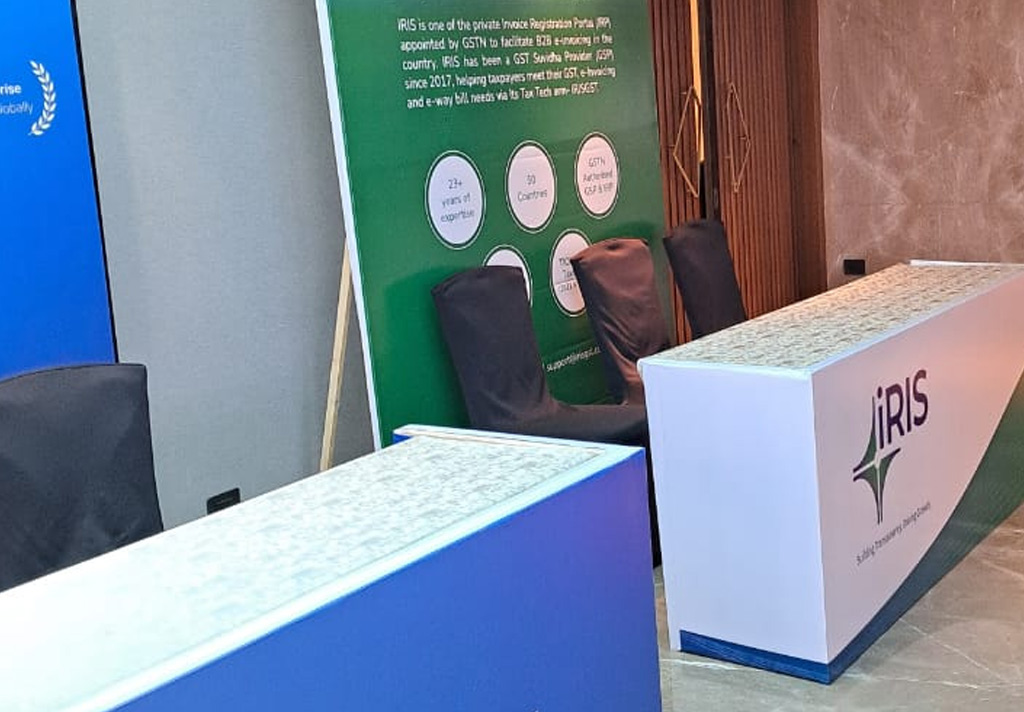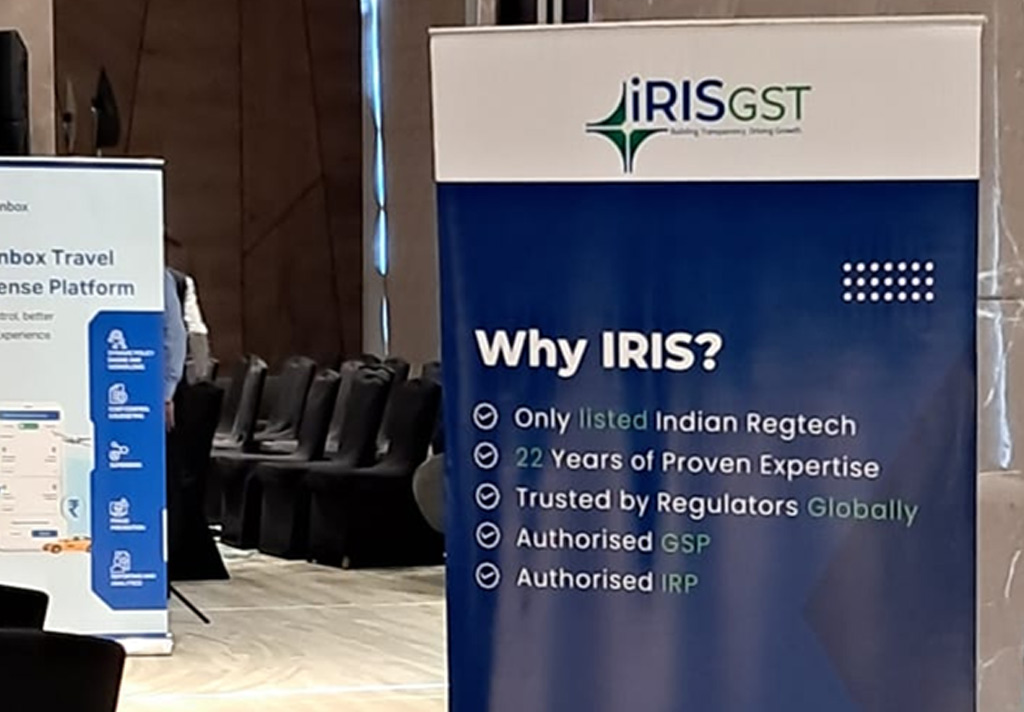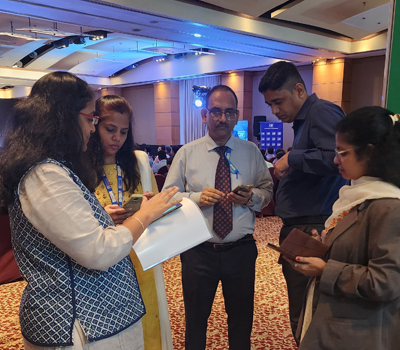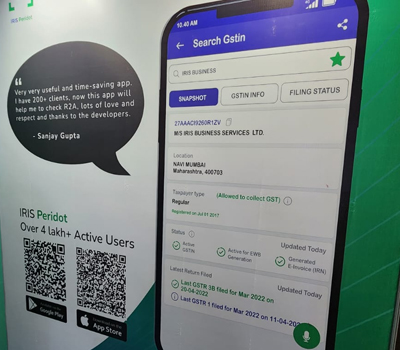If you want to update Part B of single E-way bill then need to click on First edit update icon in Action column.
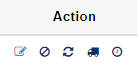
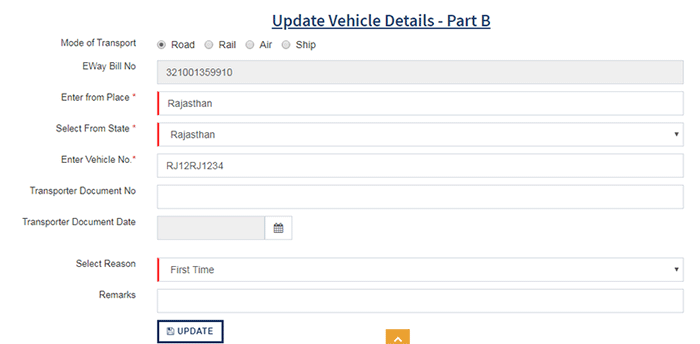
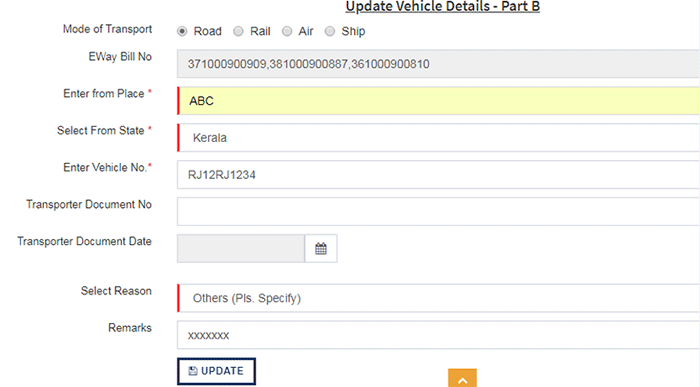
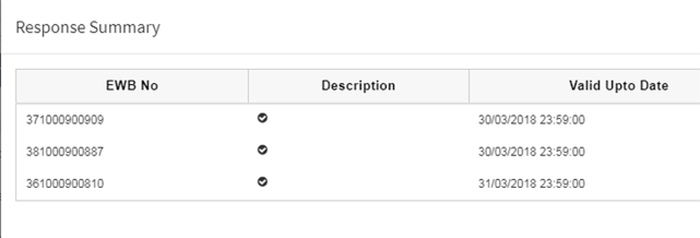
Here you need to provide details like
- Mode of Transport – Select mode of transport i.e. Road/Rail/Air/Ship
- E-way Bill No. – This will get auto-populated based on E-way bill selected for updating part B
- Enter from Place* – Provide from place details
- Enter from State* – Provide from state details
- Enter vehicle number* – This field is conditionally mandatory. If mode of transport is “Road” then it is mandatory to enter Vehicle number.
- Enter Vehicle Type – Provide vehicle type i.e. R- Regular or O – Over dimensional cargo. Here we kept “R” as default value.
- Transporter document number and Date* – This field is conditionally mandatory. If mode of transport is “other than road” then it is mandatory to enter transporter document number and date.
- Select reason – Select reason from drop down
- Remarks – If the reason is selected as “Other” then it is mandatory to provide remark.
After providing all these above information clicks on update so that all the details will get updated to E-way bill.
Bulk Update of Part B:
Also here we are providing one facility of bulk update of part B for various E-way bills. Firstly you need to select all the E-Way bills that you want to update and then click on the button “UPDATE PART B” provided on the top.
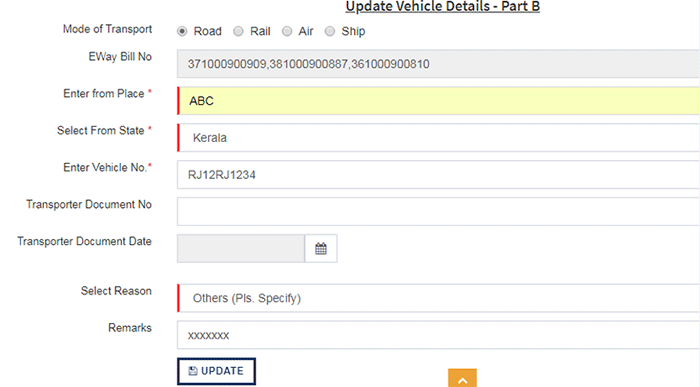
Here you can see all the EWB numbers selected will come in cell of E-Way Bill No. After this provide all the details as mentioned above for updating of part B. And then click on “UPDATE”. You will receive the below response.
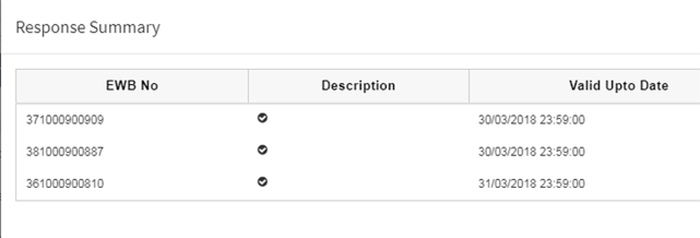
This completes the process of updating part B.